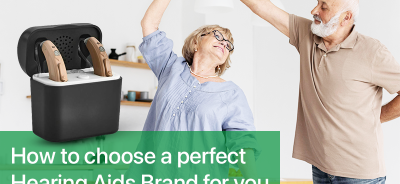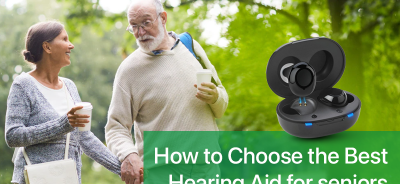Blog Post
How to Choose a Medication Reminder System?
Taking medicine properly is essential for a healthy life. Setting drug alarms and reminders may not work because of their delicacy. You need an expert. Many apps for that purpose are published on the App Store.
How to set medication reminder app.
- Enter the name of the drug and tap Next page
- Enter details such as how often you drink. The Pill Organizer Twice A Day app has all the options you need for your prescription, whether you take it daily, multiple times within a week, weekly or monthly. Select the details and tap next.
 Then, enter the details of how many tablets and what time you are instructed to take them by your doctor/pharmacist. After entering the required information, tap “Next.”
Then, enter the details of how many tablets and what time you are instructed to take them by your doctor/pharmacist. After entering the required information, tap “Next.”- Finally, enter the usage and dosage, such as how many tablets to take at once and whether there are precautions for taking before and after meals. Carefully fill in the information recommended by your doctor and tap the “Save” button at the bottom of the screen.
- You can edit Pill Organizer Twice A Day from the following page whenever there is a change in usage or dosage or if your doctor changes your medication. Display the medicines on the tab.
- Tap the arrow next to the medicine you want to edit or delete.
Enter all the medicines into the app and relax slowly. The app will do it for you.
Characteristics should have in a Medication Reminder System.
Creation of new medicine.
- New medicines can be registered by defining the name, description, and image.
- You can associate a sound with notifications.
- The image can be selected from those available in the team’s gallery or captured directly with the camera.
 Edit a drug.
Edit a drug.
- Allows you to modify each value set for the medicine: name, description, associated image, or sound.
Eliminate a drug.
- It will delete the selected medication as well as all its notifications.
Management of a shot.
With a medication-associated intake, you can:
- Creation of a shot: From the menu of actions that each drug has, select “Add shot.”
- You can define the number of daily intakes of the medication, the hours, or the period in which it has to be taken. You can set Pill Organizer Twice A Day.
- End a shot: This option sets the end date of the shot to the current date and removes all other pending notifications.
Activity reports.
- Allows you to create an activity report with the status of medication intakes made in the last week.
- The information can be sent by email, as long as it is available and configured, in plain text or attached PDF format.
Backups.
- It allows you to save all the information in a file, for example, for later recovery, on this or another device.
- The file can be sent by email if configured or shared through another application.
Reset notifications.
- Allows you to restore notifications according to the list of medications and current intakes.
- It is helpful if you notice that the application notifications do not appear correctly.
Conclusion: Your medicine will be added to your in-app calendar, and the whole process will take less than a minute. Allow the app to send notifications and let the app do the work.